Goal
In this tutorial, we will play an animation on Pepper, using the Animate action.
Prerequisites
Before stepping in this tutorial, you should:
Let’s start a new project
For further details, see: Creating a robot application.
We could create a new animation from scratch, using the Animation Editor or the Trajectory Editor, but for this first discovery, let’s select a predefined one.
| Step | Action |
|---|---|
In Android Studio, choose File > New > Import animation… The Animation Browser / Viewer opens: 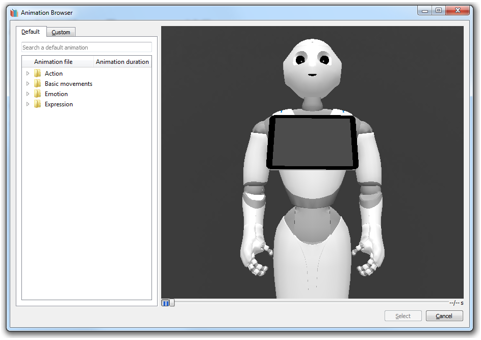
|
|
In Action > Animals, select the elephant_a001 animation and click the Select button. Result: The elephant_a001.qianim file is added to your res/raw folder and opens. Good to know: Animations are stored in .qianim and .pmt files in the raw resources. |
|
| Close the animation file window and return to your MainActivity window. |
From this animation file we must now build an Animation object.
To do this, we use the AnimationBuilder class.
In the onRobotFocusGained method, add the following code:
// Create an animation.
val animation: Animation = AnimationBuilder.with(qiContext) // Create the builder with the context.
.withResources(R.raw.elephant_a001) // Set the animation resource.
.build() // Build the animation.
// Create an animation.
Animation animation = AnimationBuilder.with(qiContext) // Create the builder with the context.
.withResources(R.raw.elephant_a001) // Set the animation resource.
.build(); // Build the animation.
We will animate Pepper by using the Animate interface.
Add an Animate field in your MainActivity:
// Store the Animate action.
private var animate: Animate? = null
// Store the Animate action.
private Animate animate
Create it with an AnimateBuilder in the onRobotFocusGained method:
// Create an animate action.
animate = AnimateBuilder.with(qiContext) // Create the builder with the context.
.withAnimation(animation) // Set the animation.
.build() // Build the animate action.
// Create an animate action.
animate = AnimateBuilder.with(qiContext) // Create the builder with the context.
.withAnimation(animation) // Set the animation.
.build(); // Build the animate action.
We used the previously created Animation to set the animation Pepper will perform.
We can now run the Animate:
// Run the animate action asynchronously.
val animateFuture: Future<Void>? = animate?.async()?.run()
// Run the animate action asynchronously.
Future<Void> animateFuture = animate.async().run();
To be notified when the animate action starts, let’s use the addOnStartedListener method.
Add this before the run:
// Add an on started listener to the animate action.
animate?.addOnStartedListener { Log.i(TAG, "Animation started.") }
// Add an on started listener to the animate action.
animate.addOnStartedListener(() -> Log.i(TAG, "Animation started."));
Do not forget to remove this listener on Animate in the
onRobotFocusLost method:
// Remove on started listeners from the animate action.
animate?.removeAllOnStartedListeners()
// Remove on started listeners from the animate action.
if (animate != null) {
animate.removeAllOnStartedListeners();
}
Note
Take advantage of the Animate.OnStartedListener to start some sound at the
beginning of the animation, using the MediaPlayer class.
To display a log trace indicating that the animation finished with success or error, add after the run:
// Add a lambda to the action execution.
animateFuture?.thenConsume { future ->
if (future.isSuccess) {
Log.i(TAG, "Animation finished with success.")
} else if (future.hasError()) {
Log.e(TAG, "Animation finished with error.", future.error)
}
}
// Add a lambda to the action execution.
animateFuture.thenConsume(future -> {
if (future.isSuccess()) {
Log.i(TAG, "Animation finished with success.");
} else if (future.hasError()) {
Log.e(TAG, "Animation finished with error.", future.getError());
}
});
![]() The sources for this tutorial are available on GitHub.
The sources for this tutorial are available on GitHub.
| Step | Action |
|---|---|
Install and run the application. For further details, see: Running an application. |
|
Choose “Mimic animals”. You should observe the following: |
That’s it! You can now animate Pepper!