Goal
In this tutorial, we will go to a specific part of a QiChat Language and execute an action when it reaches Execute.
The robot will say a sentence and by reaching ^execute it will make the baseQiChatbot run a animation
synchronously. Then the speech will resume to where it was stopped.
Prerequisites
Before stepping in this tutorial, you should:
Let’s start a new project
For further details, see: Creating a robot application.
Create a new topic file named execute.top for the English (en) language.
Add the following content to this file:
topic: ~execute()
concept:(execute) [execute executor]
u:(~execute) I've reached the execute ^execute(myExecutor) and now I continue.
For more details about the syntax, see: QiChat - Syntax.
In this section, we will see how to extend the BaseQiChatExecutor class and implement runWith and stop
methods.
runWith will be called when ^execute is reached in the topic.stop will be called when the chat that handles the qiChatbot is canceled.class MyQiChatExecutor(qiContext: QiContext) : BaseQiChatExecutor(qiContext) {
override fun runWith(params: List<String>) {
// This is called when execute is reached in the topic
animate(qiContext)
}
override fun stop() {
// This is called when chat is canceled or stopped.
Log.i(TAG, "QiChatExecutor stopped")
}
}
class MyQiChatExecutor extends BaseQiChatExecutor {
private final QiContext qiContext;
MyQiChatExecutor(QiContext context) {
super(context);
this.qiContext = context;
}
@Override
public void runWith(List<String> params) {
// This is called when execute is reached in the topic
animate(qiContext);
}
@Override
public void stop() {
// This is called when chat is canceled or stopped
Log.i(TAG, "QiChatExecutor stopped");
}
}
Import raise_both_hands_b001 animation using the Animation Browser. It’s located in Basic movements > Both hands.
Create the following method to perform the animation:
private fun animate(qiContext: QiContext) {
// Create an animation.
val animation: Animation = AnimationBuilder.with(qiContext) // Create the builder with the context.
.withResources(R.raw.raise_both_hands_b001) // Set the animation resource.
.build() // Build the animation.
// Create an animate action.
val animate: Animate = AnimateBuilder.with(qiContext) // Create the builder with the context.
.withAnimation(animation) // Set the animation.
.build() // Build the animate action.
animate.run()
}
private void animate(QiContext qiContext) {
// Create an animation.
Animation animation = AnimationBuilder.with(qiContext) // Create the builder with the context.
.withResources(R.raw.raise_both_hands_b001) // Set the animation resource.
.build(); // Build the animation.
// Create an animate action.
Animate animate = AnimateBuilder.with(qiContext) // Create the builder with the context.
.withAnimation(animation) // Set the animation.
.build(); // Build the animate action.
animate.run();
}
Create a Topic containing ^execute then make a QiChatbot.
Add an executor that matches myExecutor keyword used in the topic. Finally run the chat asynchronously.
@Override
public void onRobotFocusGained(QiContext qiContext) {
// Create a topic.
val topic: Topic = TopicBuilder.with(qiContext)
.withResource(R.raw.execute)
.build()
// Create a qiChatbot
val qiChatbot: QiChatbot = QiChatbotBuilder.with(qiContext).withTopic(topic).build()
val executors = HashMap<String, QiChatExecutor>()
// Map the executor name from the topic to our qiChatbotExecutor
executors["myExecutor"] = MyQiChatExecutor(qiContext)
// Set the executors to the qiChatbot
qiChatbot.executors = executors
val chatbots = mutableListOf<Chatbot>()
chatbots.add(qiChatbot)
// Build chat with the chatbotBuilder
val chat: Chat = ChatBuilder.with(qiContext).withChatbot(qiChatbot).build()
// Run an action asynchronously.
chat.async().run()
}
@Override
public void onRobotFocusGained(QiContext qiContext) {
// Create a topic.
final Topic topic = TopicBuilder.with(qiContext)
.withResource(R.raw.execute)
.build();
// Create a qiChatbot
QiChatbot qiChatbot = QiChatbotBuilder.with(qiContext).withTopic(topic).build();
Map<String, QiChatExecutor> executors = new HashMap<>();
// Map the executor name from the topic to our qiChatExecutor
executors.put("myExecutor", new MyQiChatExecutor(qiContext));
// Set the executors to the qiChatbot
qiChatbot.setExecutors(executors);
List<Chatbot> chatbots = new ArrayList<>();
chatbots.add(qiChatbot);
// Build chat with the chatbotBuilder
Chat chat = ChatBuilder.with(qiContext).withChatbot(qiChatbot).build();
// Run an action asynchronously.
chat.async().run();
}
If you run the application, Pepper will wait to hear ‘execute’ or ‘executor’ before executing the animation.
![]() The sources for this tutorial are available on GitHub.
The sources for this tutorial are available on GitHub.
| Step | Action |
|---|---|
Install and run the application. For further details, see: Running an application. |
|
| Choose “Mastering Execute”. | |
| Say “execute” or “executor”. | |
| Pepper performs the corresponding animation. | |
Pepper continues his sentence after the executor is done (when 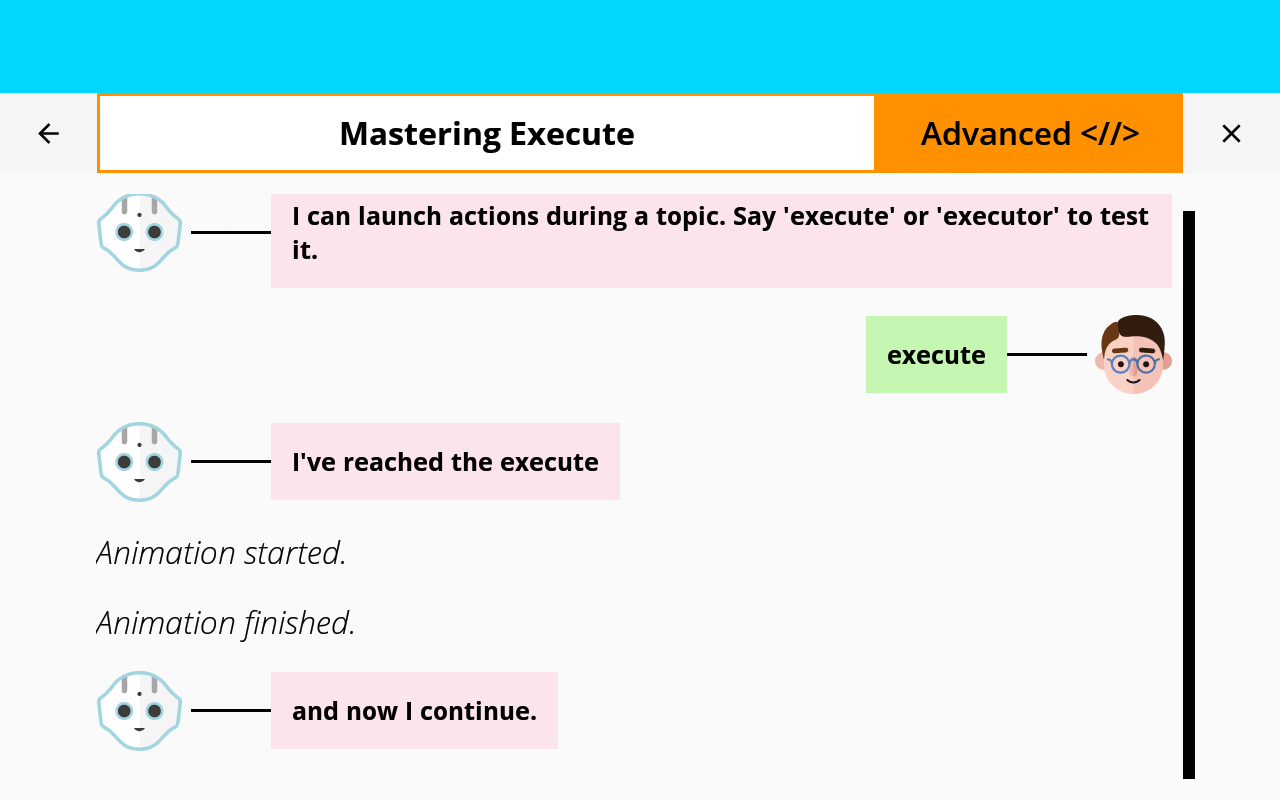
|
You are now able to use BaseQiChatExecutor!